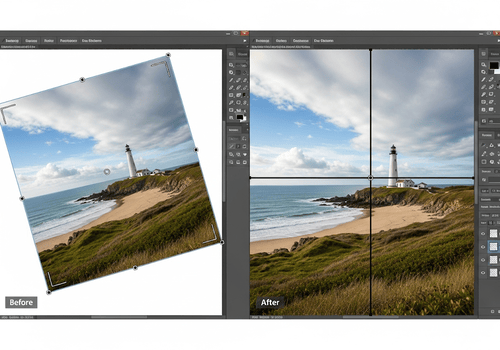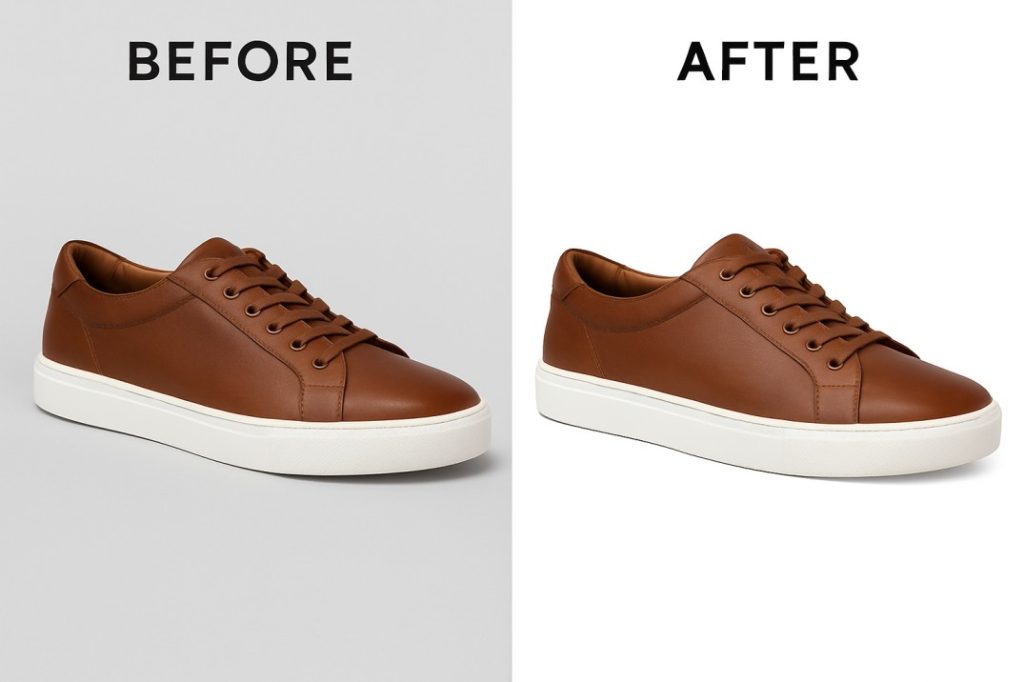If you’ve ever struggled with aligning photos or adjusting angles, knowing how to rotate an image in Photoshop can save you time and improve your edits. Whether you’re a photographer fixing horizon lines, a designer adjusting graphics, or a beginner exploring Photoshop basics, mastering image rotation is essential.
In this guide, we’ll walk you through multiple ways to rotate an image in Photoshop, explain shortcuts, and share pro tips for faster workflows.
Table of Contents
🔄 Why Rotate an Image in Photoshop?
Rotation isn’t just about making an upside-down picture look right. It helps in:
-
Fixing crooked horizons in landscape photography
-
Aligning product photos for e-commerce
-
Design adjustments like placing text at an angle
-
Creative effects such as diagonal layouts or tilted perspectives
🖼️ Method 1: Rotate the Entire Canvas
If you want to rotate the whole image (background + all layers):
-
Go to the top menu and select Image > Image Rotation.
-
Choose from preset options:
-
90° Clockwise
-
90° Counter Clockwise
-
180° Flip
-
-
For more control, select Arbitrary and type in the degree (e.g., 15°).
This is best when you want the entire document rotated, not just one element.
🎨 Method 2: Rotate a Single Layer
Sometimes you only need to rotate one object or product photo.
-
Select the layer you want to rotate in the Layers Panel.
-
Press Ctrl+T (Windows) / Command+T (Mac) to activate Free Transform.
-
Move your cursor near a corner until you see a curved arrow.
-
Click and drag to rotate freely, or type in exact degrees in the top toolbar.
👉 Shortcut Tip: Hold Shift while rotating to snap the angle at 15° increments.
🌀 Method 3: Rotate Using the Rotate View Tool
This is perfect for artists and digital painters who want to rotate the canvas temporarily while drawing.
-
Select the Rotate View Tool (R) from the toolbar.
-
Drag the canvas to any angle.
-
Reset back to normal by clicking Reset View at the top.
Note: This doesn’t actually rotate the saved image — it just changes your working angle.
Here is relevant content: Elevate Your Business with Professional Image Editing Services
📏 Method 4: Rotate with Transform Options
Photoshop also allows precise rotation using the Transform command.
-
Select your layer.
-
Go to Edit > Transform > Rotate.
-
Manually rotate or enter degrees for exact control.
This is ideal for product images in e-commerce where perfect alignment matters.
🖥️ Keyboard Shortcuts for Fast Rotation
-
Free Transform: Ctrl+T (Windows) / Command+T (Mac)
-
Rotate View Tool: Press R
-
Reset Canvas Rotation: Esc or Reset View button
These shortcuts save time and help speed up bulk editing.
⚡ Pro Tips for Image Rotation
-
Always work with Smart Objects so edits remain non-destructive.
-
Use Guides (Ctrl+R / Command+R) to align rotated images perfectly.
-
Combine rotation with crop tool for straightening horizons.
-
For product photos, maintain consistency — rotate multiple images to the same angle for branding.
Mastering the Angle: How to Rotate Images Like a Pro in Photoshop
Ever found that perfect shot, only to realize it’s just a little bit off-kilter? Or maybe you want to add a dynamic tilt to an element in your design? Knowing how to effectively rotate images and layers in Photoshop is a fundamental skill that can dramatically improve your photos and creative projects.
In this quick guide, we’ll walk you through the two primary methods for rotating images in Photoshop, making sure your visuals are always perfectly aligned or artfully angled.
Rotating the Entire Canvas (Image Rotation)
This method is ideal when your entire photo needs to be straightened or turned, perhaps if you shot it slightly crooked or want to reorient it completely.
- Open Your Image: Launch Photoshop and open the image you wish to rotate.
- Navigate to Image Rotation: Go to the top menu bar and select Image > Image Rotation.
- Choose Your Rotation: You’ll see several options:
- 90° Clockwise / 90° Counter Clockwise / 180°: For standard, precise turns.
- Arbitrary…: This is where the magic happens for subtle adjustments. Select “Arbitrary…” and a dialog box will appear. Enter a specific degree (e.g.,
0.5for a slight clockwise tilt, or-0.5for counter-clockwise) and choose “CW” (Clockwise) or “CCW” (Counter-Clockwise). - Flip Canvas Horizontal / Vertical: These options mirror your entire image.
This will rotate your entire canvas and all layers within it.
Rotating Individual Layers (Free Transform)
More often than not, you’ll want to rotate a specific element or layer within your image without affecting the rest. This is where the powerful Free Transform tool comes in handy.
- Select Your Layer: In the “Layers” panel (usually on the right side of your screen), click on the specific layer you want to rotate. Make sure it’s not locked.
- Activate Free Transform: Go to Edit > Free Transform, or even faster, use the keyboard shortcut: Ctrl + T (Windows) or Command + T (Mac).
- Rotate with Ease: A bounding box will appear around your selected layer.
- Hover to Rotate: Move your cursor just outside any of the corner handles of the bounding box. You’ll see your cursor change into a curved, double-headed arrow.
- Click and Drag: Click and drag your mouse to rotate the layer freely.
- Precise Increments: Hold down the Shift key while dragging to snap the rotation to 15-degree increments.
- Numerical Input: You can also enter a precise rotation angle in the options bar at the top of the Photoshop window while Free Transform is active.
- Apply Transformation: Once you’re happy with the rotation, press Enter (or click the checkmark icon in the options bar) to apply the changes.
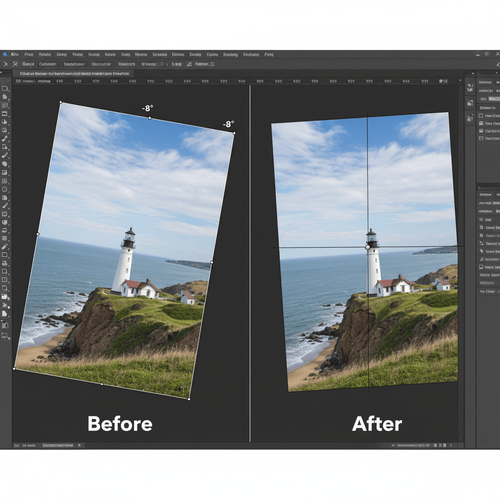
FAQs About Rotating Images in Photoshop
1. Can I rotate just one part of an image?
Yes, by selecting the specific layer and using Free Transform.
2. What’s the difference between rotating canvas vs. rotating layer?
-
Canvas Rotation moves the entire image, including all layers.
-
Layer Rotation only affects the selected layer.
3. How do I rotate an image without losing quality?
Convert your layer to a Smart Object before rotating to prevent pixelation.
4. Is there a way to rotate an image by exact degrees?
Yes, go to Edit > Transform > Rotate and enter the degree manually.
5. Can I rotate images in bulk?
Yes, use Photoshop Actions or Batch Processing to apply the same rotation to multiple images automatically.
📌 Final Thoughts
Learning how to rotate an image in Photoshop is a must-have skill for anyone editing photos. From fixing horizons to aligning product shots, rotation is a simple yet powerful tool that improves visual presentation.
At Photolixa, we specialize in professional image editing, background removal, ghost mannequin editing, and bulk clipping path services for e-commerce brands. If you need high-volume photo editing done quickly and professionally, our team is here to help.
📧 Contact us: photolixa@gmail.com
🌐 Website: www.photolixa.com